Autocapitalization is a great feature in iPhone that helps you write correctly on the iPhone. You can turn off autocapitalization in iPhone by following the simple steps.
How to Turn Off Autocapitalization in iPhone
1. Search for the Settings icon in your iPhone. The icon looks like this ![]() . It is typically located in the home screen and has a gear icon.
. It is typically located in the home screen and has a gear icon.
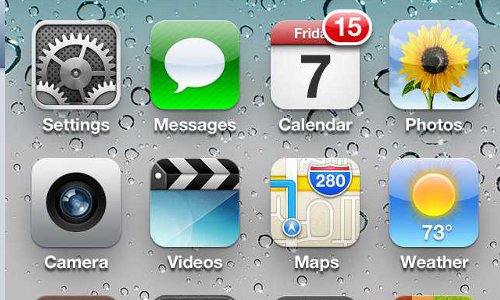
- iPhone Settings Home Screen
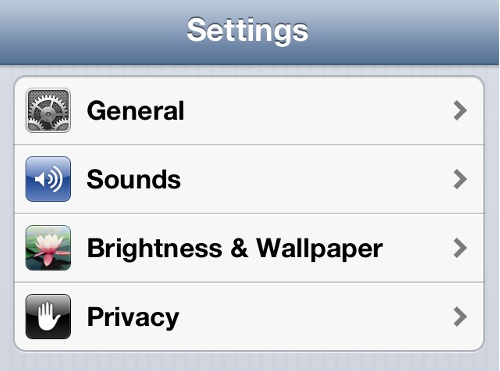
- iPhone Settings
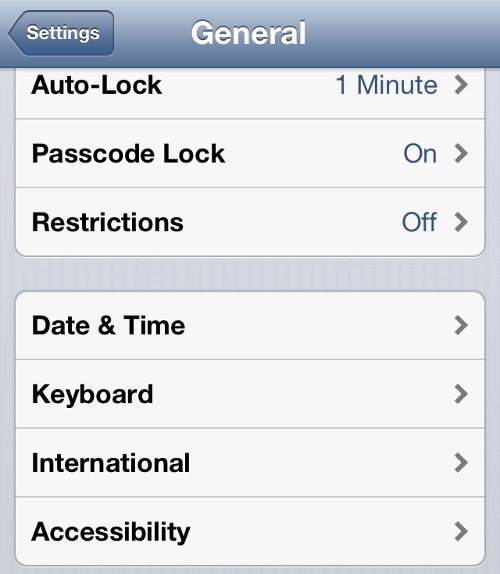
- iPhone General Settings
4. This will show you the current status of all the Keyboard settings.
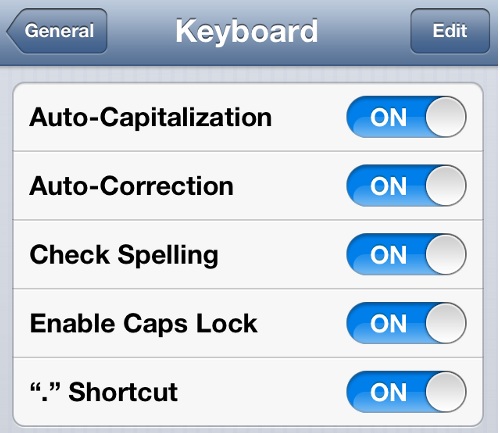
iPhone Keyboard Settings
5. To turn off autocapitalization in iPhone, toggle the Auto-Capitalization status from ON to OFF. You have now turned off autocapitalization in iPhone.
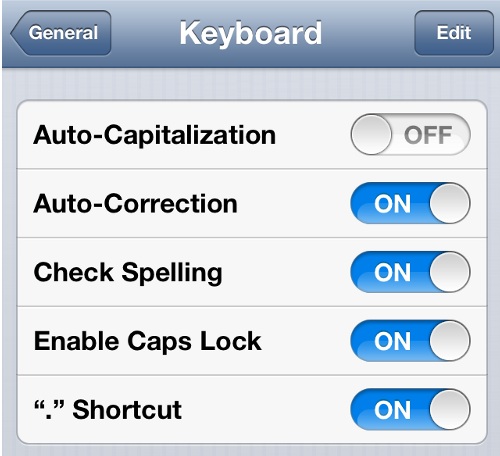
Turn Off Autocapitalization iPhone
Turn Off Autocapitalization in iPhone
Autocorrect iIf you want to include certain phrases and keywords in texts that are not grammatically correct you can create text shortcuts in iPhone by simply creating phrases and shortcuts that will fill it in. Auto capitalization saves a lot of typing work and is great if you constantly access emails on iPhone. iPhones don’t have a physical keyboard which means it is best if you have all the keyboard settings that help make typing faster. Autocorrect and autocspitalization are some of the settings that make typing faster and more seamless. When you finish a sentence with a period, autocspitalization enables the next sentence with to start with a upper case character which saves you the time of capitalizing each word in a new sentence. However, if you are more comfortable typing in your own original form, then it is best to turn off autocorrect in iPhone and autocapitalization in iPhone.
You may also like to read:
