iPhone is a great smartphone that enables you to do many things like texting, taking pictures, videos, playing games and much more. Texting has become synonymous with smartphones and cell phones in general and iPhone comes equipped with many great features along with texting to help you keep in touch with your family and friends. Create text shortcuts on your iPhone by following these simple steps.
How to Create Text Shortcuts on Your iPhone
1. Search for the Settings icon in your iPhone. The icon looks like this ![]() . It is typically located in the home screen and has a gear icon.
. It is typically located in the home screen and has a gear icon.
iPhone Settings Home Screen
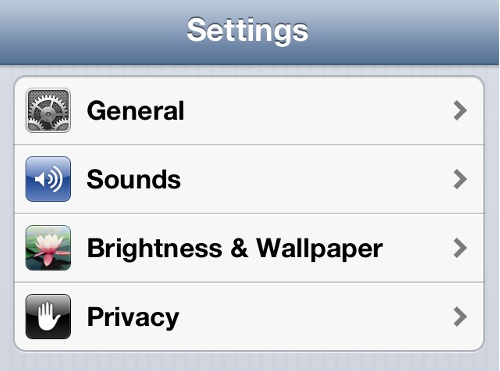
- iPhone Settings
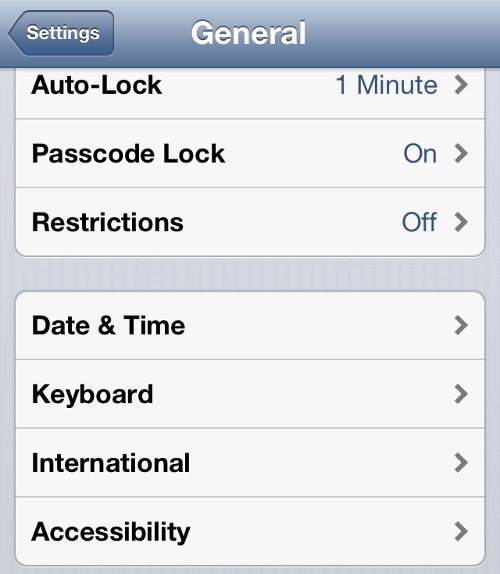
iPhone General Settings
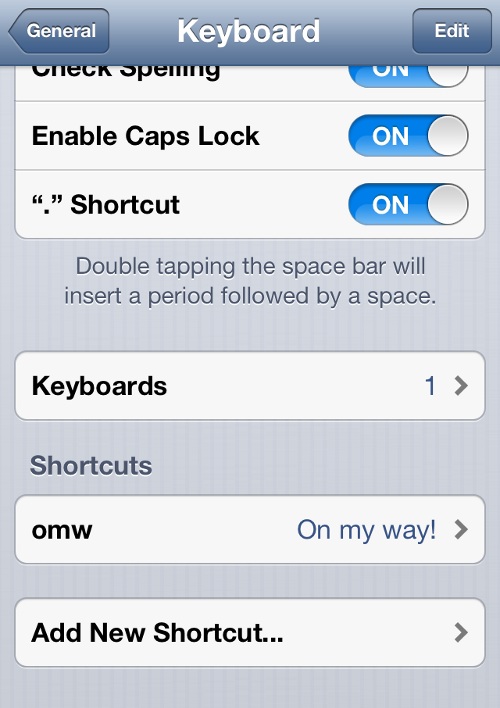
iPhone General Keyboard Settings
5.To create text shortcuts, we will use the Phrase as an email and the Shortcut will be mye. Once you create your Phrase and Shortcut, tap the Keyword option and your text shortcut will be added to the list of shortcuts.

iPhone Create Shortcuts
5. You can add as many text shortcuts as you want to your iPhone. The list can always be accessed on the Keyboard screen.
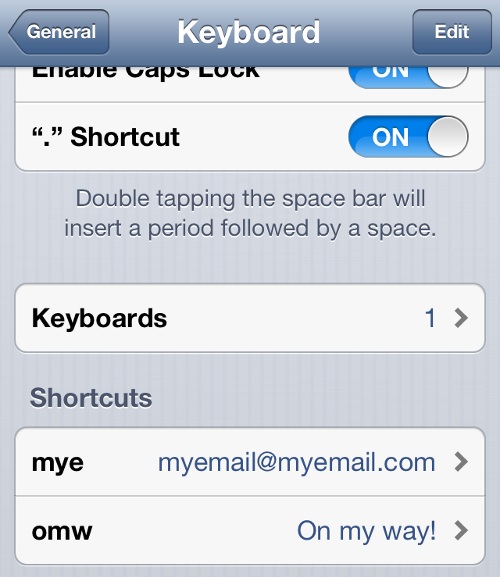
iPhone List of Text Shortcuts
Create Text Shortcuts on Your iPhone
While you can interact with your family and friends through many different social networking applications texting is still very popular mode of communication. Create text shortcuts on your iPhone to help type messages faster. Different languages have different acronyms and by using the text shortcuts you can create customized shortcuts for words and iPhone will automatically insert the block/phrase of text when you type the shortcut. The shortcut feature will automatically expand and insert the block/phrase of text. Consider text heavy application like email, blogging, etc and you will realize the power of creating shortcuts on your iPhone
Related Terms:
- iphone text shortcuts
- text shortcuts iphone
- iphone 5 texting shortcuts
You may also like to read:
