Autocorrect is a great feature in iPhone but can sometimes get very frustrating if the iPhone corrects your words time and again. You can conveniently turn off autocorrect in iPhone by following the simple steps.
How to Turn Off Autocorrect in iPhone
1. Search for the Settings icon in your iPhone. The icon looks like this ![]() . It is typically located in the home screen and has a gear icon.
. It is typically located in the home screen and has a gear icon.
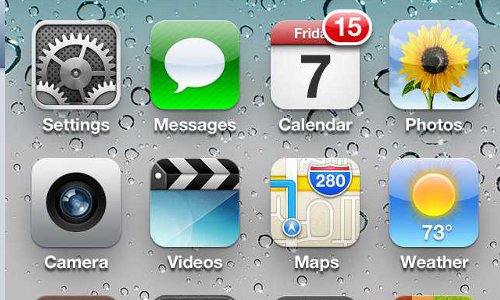
- iPhone Settings Home Screen
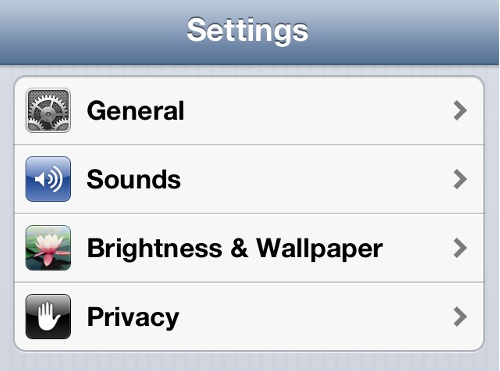
- iPhone Settings
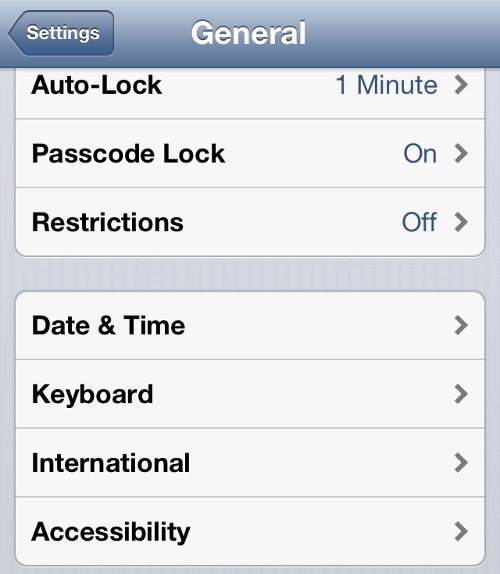
- iPhone General Settings
4. This will show you the current status of all the Keyboard settings.
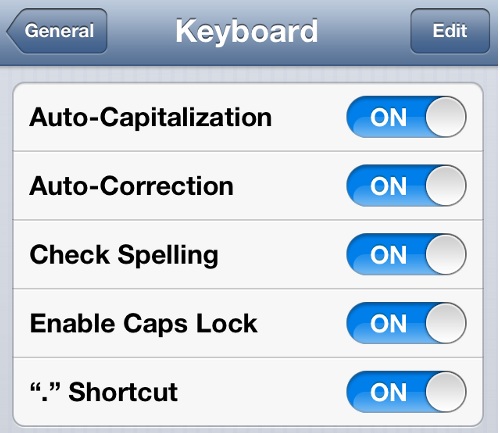
iPhone Keyboard Settings
5. To turn off autocorrect in iPhone, toggle the Auto-Correction status from ON to OFF. You have now turned off autocorrect in iPhone.
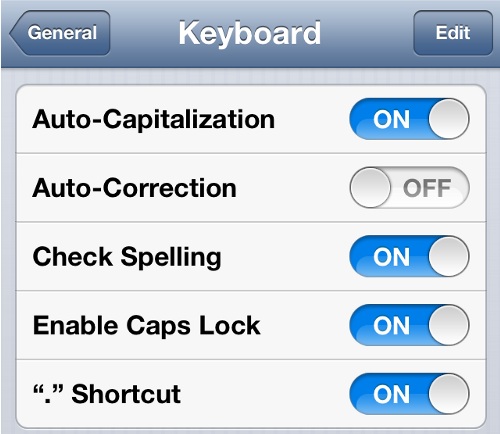
Turn Off Autocorrect in iPhone
Turn Off Autocorrect in iPhone
Autocorrect is a great iPhone feature if you text and/or email a lot. The ability to quickly type and have the smartphone complete words for you or correct grammatical mistakes helps write efficiently and quickly. Although autocorrect feature is great, it still doesn’t understand some local words and might get in the way of writing personal texts and emails especially when you are used to using certain phrases and words that are not right by the dictionary. If you want to include certain phrases and keywords in texts that are not grammatically correct you can create text shortcuts in iPhone by simply creating phrases and shortcuts that will fill it in. Otherwise, if you think autocorrect is getting in the way of your typing or you feel you will lose out on your grammar skills, it is best to disable autocorrect in iPhone.
Related Terms:
- how to turn off autocorrect on iphone
- turn off autocorrect iphone
- turn off autocorrect on iphone
- how to turn on autocorrect on iphone
- iphone turn off autocorrect
- disable autocorrect iPhone
- how to turn off autocorrect iphone
- how to disable autocorrect on iphone
You may also like to read:
