How to Lock SafeSearch in Google
1. Log into your Google Account.
2. To change Google Instant Search Settings, you should go directly to the Google Search settings page for Google Instant Search. [see link below]
3. The SafeSearch filters will display all the SafeSearch related options. Click on Lock SafeSearch

Google Safesearch Filters
4. You will then be asked to log into your Google account again for security purposes. After logging into your Google Account, a Lock Safesearch specific option will be displayed.
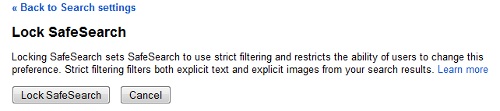
3. Google will lock SafeSearch across all Google domains and products and will show a confirmation page that Google Safesearch has been locked.
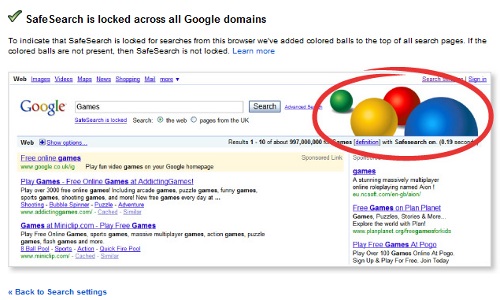
Lock Safesearch Confirmation
Lock SafeSearch in Google & Protect Kids From Adult Content
Google safesearch is a filtering mechanism that enables search results to filter inappropriate content. This is a very useful feature in google search s it ensures a safe browsing experience online. Google admits that no filter is 100% accurate but this feature is an additional layer that is recommended for everyone. An ideal use case to have safesearch locked is to use it when a computer is shared in a public library or a single computer is shared among many family members. Google’s core competency is search and google has innovated on search a lot. While many people are used to Google instant and the fact that Google stores search history to enhance your search results, some people prefer the classic Google search experience and prefer to turn off Google instant and turn off search history to experience google the traditional way.
You may also like to read:
