Set Gmail vacation message to respond to emails automatically while you are away from the computer enjoying your vacation. Gmail vacation responder is a simple but powerful feature that helps inform your friends and family that you are on vacation if they try to contact you. Gmail is a powerful and robust email service used by millions of users worldwide and offers great integrations with search, chat and Google plus among other integrations. If you want to set Gmail vacation message follow the simple steps outlined below. Gmail will save you time and set Gmail vacation message as a auto-responder.
How to Set Gmail Vacation Message
1. Log into your Google Email – Gmail.
2. In the right sidebar, click on the Gear icon and click on Settings.
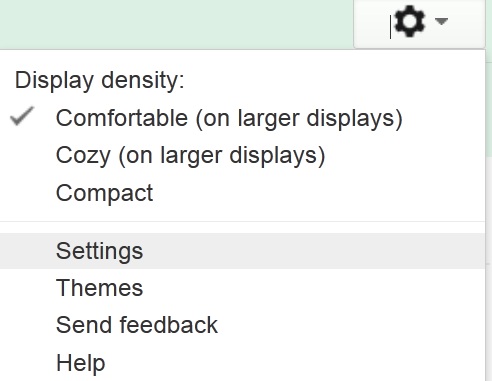
Open Gmail Settings
3.Scroll down to the Gmail vacation responder section. Turn on vacation responder and schedule it according to your vacation plans. You can type in a subject preferably – “On Vacation: Will be back {date}” to let your email contacts know you will not be checking email regularly. Next, type in a specific message. For example, if there is a way to reach you for certain tasks or if email contacts can contact someone else while you are on vacation, put in the details and the Gmail vacation responder will automatically send this message to them. Set Gmail Vacation message to keep your email contacts informed that you will get back to them after your vacation.
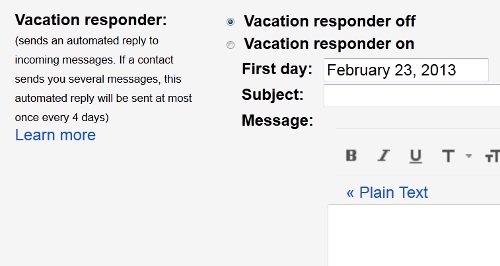
Set Gmail Vacation Message
Set Gmail Vacation Message
Gmail is one of the world’s mot powerful email services thanks to the robust technology and great integration it offers. As a GmAil user y can get a lot of free storage space and Gmail is well integrated with chat, Google plus and browsers like chrome. Since Google focuses on search, Gmail is very well integrated with search and allows you to search your emails and chat history. Gmail also provides numerous features for users who are interested in enhancing the email experience. For example Gmail users can set Gmail vacation message if they are taking a vacation. Set Gmail vacation message – This feature sins immensely useful especially if you are part of a team or simply want to keep your friends and family informed.
While Gmail provides numerous features for users, it also gives users the option to control their Gmail experience. For example if you are not keen on archiving chat history, you can disable Gmail chat history and Gmail will top recording your chat sessions. You can also remove people widget in Gmail and avoid having to show social network extensions of people in your contact folder. Gmail is available in over 20 languages and you can also change default Gmail language to customize your Gmail experience.
You may also like to read:
