Your iPhone is equipped with the default safari browser that should be familiar to you as you browse websites using safari browser. The default search engine that comes with iPhone is Google search engine. Google is often considered a great search engine to find anything on the web and is very good at answering local queries such as finding a local restaurant or convenience store. If you use Google on the desktop web then the iPhone default search option of Google search engine should be fine and adequate. However, if you are interested in using mother search engine on your iPhone, you can change iPhone default search engine to Yahoo or Bing. Note that as of 2012 Yahoo Search is being powered by Microsoft Bing. Follow the simple steps outlined below to change default search engine in iPhone.
How to Change iPhone Default Search Engine
1. Search for the Settings icon in your iPhone. The icon looks like this ![]() . It is typically located in the home screen and has a gear icon.
. It is typically located in the home screen and has a gear icon.
iPhone Settings Home Screen
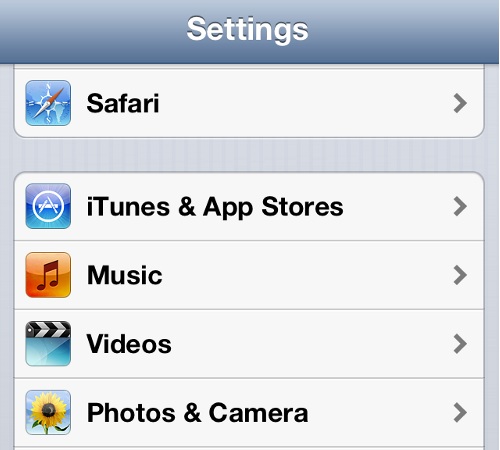
- iPhone Settings Safari Options
3. The Safari options will display your current default Search Engine. It will mostly be Google. Choose Search Engine.
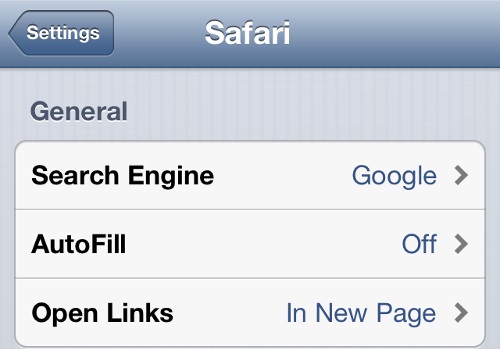
- iPhone Safari Settings
4. Google is ticked as the iPhone default search engine, we will choose Bing as our new default search engine. You can also pick Yahoo
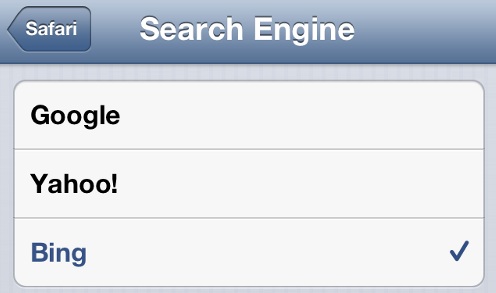
iPhone Safari Change Default Search Engine
5. You have successfully changed the iPhone default search engine to Bing. Now, next time you search in Safari browser, your results will automatically be displayed from Bing.
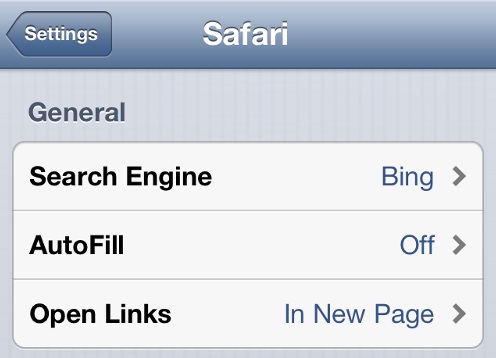
Change Default Search Engine in iPhone
Change iPhone Default Search Engine
Is there a reason you wanted to change iPhone default search engine Google? Which search engine did you change it to? Share your thoughts with our readers below.
Related Terms:
- iphone default search engine
- how to change iphone search engine
- how to change iphone search to google
- how to change default search engine iphone
- change iphone search to google
- how to change default search engine on iphone
- how to change search engine on iphone
- change default search engine iphone
You may also like to read:
