![]() If you have a website or a blog and get traffic from around the world, have you ever thought of translating your content into other languages? Google offers a fantastic Google Translate widget for your website that can completely transform your website and its content for your readers.
If you have a website or a blog and get traffic from around the world, have you ever thought of translating your content into other languages? Google offers a fantastic Google Translate widget for your website that can completely transform your website and its content for your readers.
The Google Translate widget is free and can be conveniently configured to use in your website or blog.
Go to the Google Translate website.
1. In Step 1, Select the Add Translation to the entire webpage option.
2. If your website is in English, leave Step 2 as is. If not from the drop-down menu pick the language your website content is currently in.
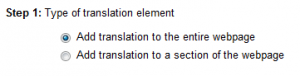
3. In Step 3, if you want to configure and customize your Google Translate widget further click on the Show optional settings. This will display a range of options starting with the language you want your website to be translated into. If your website visitors are from a particular country, say China, it might help selecting the Chinese language,etc. but if you want all the languages to be available to your users, then Select All Languages in the Translation languages.
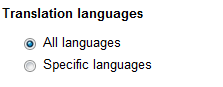
The Display option can be used to configure the Google Translate widget to fit the look and feel of your website or blog. Our recommendation is to use the default setting Inline
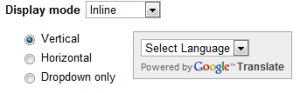
The Advanced option can be used to link your Google Analytics account with the Google Translate widget, which can be very useful in obtaining statistics on how many people are using the feature. Insert the Google Analytics Web Property-ID in the text field and you have successfully configured the Google translate widget.
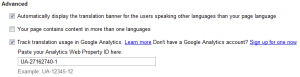
4. Grab the code in the text field in Step 4 and place it in your website or blog. If you don’t manage your website, make sure you mail the code to your webmaster/programmer maintaining the website. For an example of a Translate widget, look at the lower-right corner of SimplyLikeIt.com and you should be able to translate the entire webpage into a few popular languages.
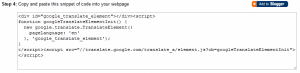
Questions about Google Translate Widget
If you have any questions about using the Translate widget, leave a comment below. If you are already using the Translate widget with a lot of active users using it, do let us know your experience in using the Translate widget and how it is helping increase engagement on your website or blog.
Image Credit: Google Translate
You may also like to read:
